Introducing the
Hargray TV App
Get even more with the app
Stream favorite shows in real time on up to 3 devices at the same time. Schedule and watch recordings. Pause and restart live TV. Customize your experience with filters and parental controls.
Watch anywhere, anytime
Stream your favorite shows on your Apple® Roku®, Fire TV®, Apple TV® and Android® mobile devices in real time, as well as remotely program your DVR. Also, customers with DVRs can watch recorded content via the App as well as pause and resume live TV! The Hargray TV App allows you more freedom to watch TV wherever you want without being tied to your Set Top Box. The Hargray TV App program guide is designed to be just as friendly and intuitive as your TV at home.


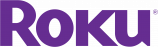
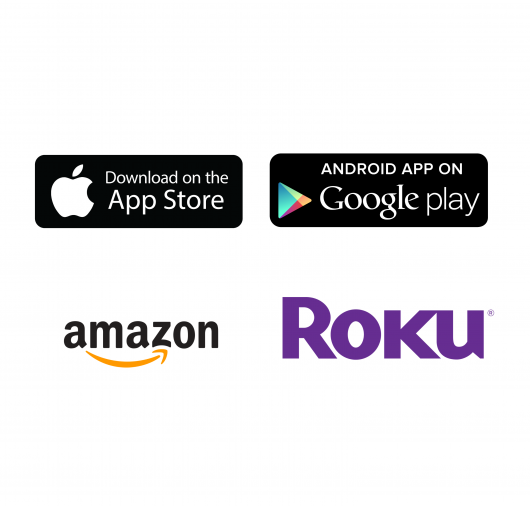
Download
Download from the App Store®, Google Play Store®, Amazon® and Roku®
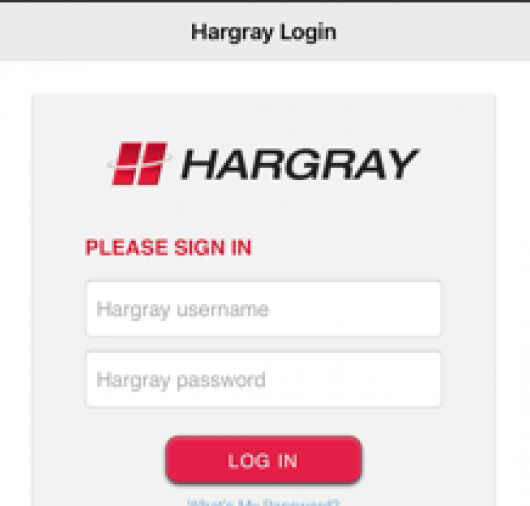
Connect
Connect Hargray TV App with your existing My Hargray account using the same credentials as the website. Don’t have an account? Click Here to Create one. with link

Customize your experience
Parental Controls – limit the programming to watch on each device.
Filters – select channels to watch by categories or favorites.
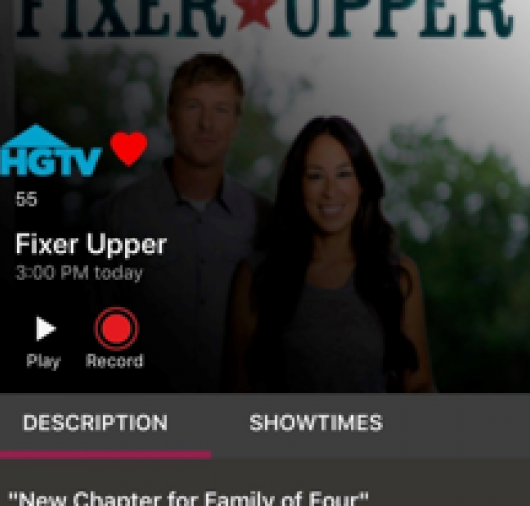
Remotely Program
Remotely Schedule and Watch recordings from your DVR.
* Not all channels are available for streaming and are subject to programming agreements and geographic locations
Frequently Asked Questions
The Hargray TV App is an easy single sign on. The exact same credentials used for your Hargray online account are your credentials to sign in to the App. Once you download the App, you are prompted to provide your user name and password. You must use the user name and password associated with your Hargray online account. If you do not remember your user name and password of your Hargray online account, you may reset it online at MyServices.Hargray.com or by contacting Hargray customer service.
With Apple® devices, if the ringer is set off (to mute/silence mode), currently the Hargray TV App will not play audio. Ensure your ringer switch or button in the control panel of your iPhone® or iPad® is set on (not muted).
Any number of devices may be logged in using your account’s username and password, but video streaming is limited to three (3) total streams. Of the three (3) streams, up to two (2) may be off Hargray network (called out-of-home Network). The Streaming Diagnostics screen in the About section shows the number of devices currently streaming video.
Currently the Hargray TV App is available for customers on the Hargray TV video service. If you have a Hargray TV service and have downloaded the App, but are unable to sign into the App with your credentials, you may need to upgrade to the Hargray Stellar TV service. Contact Hargray customer service if you want to learn more.
Some content providers and networks do not permit streaming of their programming on the App.
Streaming delivers content to mobile devices based on content permissions, which vary from in-home / in-network or out-of-home / out-of-network. Many content providers allow programming to be accessed via the Hargray TV App when you are on your Hargray Internet service area, called in-home. That same content may not be available through the Hargray TV App when provided by another Internet provider, such as your cellular plan, or another carrier’s Wi-Fi.
You will find Parental Controls in the Settings of your Hargray TV App and will need your Hargray 4-digit account PIN to access it. The same account PIN is used for all your devices. Parental Controls are not shared across your devices. For each device that you want to control programming content, you will need to set up the Parental Controls.
Filters allow you to easily customize your viewing of channels based on programming content categories, called Genres. You select the genres you most want to view, such as entertainment, kids, local/sports, and more. Even channels you have selected as your favorites can be selected. The app guide conveniently displays the channels of your filter choice, so you do not have to scroll through the guide to get to those channels.
The App Store® is a registered trademarks of Apple Inc. Google Play and the Google Play logo are trademarks of Google LLC. Android is a trademark of Google LLC.