Stream with Media Players – ROKU, Fire TV, Apple TV
Hargray invites you to download the Hargray App and stream with your favorite media player. Start enjoying these Hargray TV App functions today.
- Stream live TV for channels authorized by content providers
- Set your favorite channels for easy access
- Record your favorite shows and movies on your home DVR
- Manage DVR space by deleting recordings
- Search for programs by titles, keywords or description
Streaming Limitations
Stream up to three (3) devices at a time. You may have as many devices as you want connected. Maximum simultaneous streaming is limited to three (3) across all Hargray devices, with two (2) allowed off Hargray network.
Supported Device Requirements
- Roku® devices 6th generation and later introduced after October 2017
- Fire TV® devices: Fire TV Stick® 4K and 3rd Gen (2018), Fire TV Stick 2nd Gen (2016), Fire TV Cube® 1st Gen (2018), Fire TV 3rd (2017)
- Apple TV® models 4K or Gen 4
- Older devices may work but not have all the performance and are not supported
Customer Requirements
- Active Hargray Stellar TV (IPTV) account
- Wi-Fi connectivity
- “My Hargray” account for Single Sign On associated with your IPTV service
- Approved Fire TV device (your responsibility to set up your device)
- Hargray TV App installed and logged in with SSO credentials
Downloading & Logging in
- Download App: Using the media player, navigate to the content providers menu. Search for “Hargray” and select Hargray TV App.
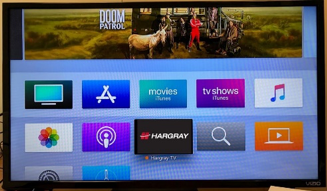
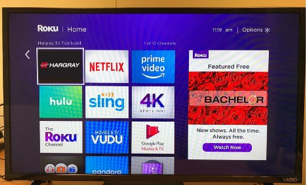
- Link or Connect App with your “My Hargray” Login: Using the username and password associated with your TV service in My Hargray Services, log into the app. App will remember your credentials when the app is opened and closed.
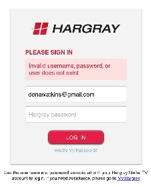
Navigation
- Remote back button displays navigation panel at left (Fire TV or ROKU) or at the top (Apple TV)
- Red box indicates where you are in scrolling
- Scroll to program you wish to watch and click select key on remote. If authorized to view the program, you’ll see watch and record icons
- Select Watch to view
- Select Record to start a recording. Options for recording an episode or series. Keep until space needed or forever.
Favorites: Enable selection of most-watched channels to scroll quickly to program you want.
- Select a channel
- Then navigate to heart outline to right of showtime options
- Click to mark channel as favorite - “red heart turns solid”
- To show favorites, press back to menu
- Navigate down to Favorite Channels option
- Only Favorite channels will be shown in guide
- To show all channels again, navigate up to Live Channels menu
Search: Search for programs to navigate easily to the program you want to watch.
- To reach Search, navigate to the menu and select Search
- Enter a keyword to search
- Word in program title, or description in channel guide
- If voice capable remote, the remote’s mic can be used to enter search terms verbally
- Press menu / back button
- Menu pops: Live TV, Favorites, Recordings, Search, Settings
- Select Recording to see what you have recorded, scheduled
- You can cancel recordings or managed to recover DVR space
- You want to start a new recording, you do it from the live TV guide.
Settings: Press back button from any video to reach these menu functions.
- Get Help – displays Hargray technical support contact info
- Privacy – Hargray official privacy policy
- About – Diagnostic information helpful in troubleshooting:
- User name for Hargray TV account logged in
- Current App version build number
- Public IP address
- Indicator if On Hargray Network or not
- Diagnostics – show number of devices currently streaming on account
- Any number of devices can be logged in to use the account’s credentials. However, video streaming is limited to three (3) total streams. Of the 3 streams, up to 2 may be streaming off Hargray network
- Logout – disconnects App from Hargray video account in Mediaroom
- It is not necessary to log out after each session
- If you do not log out, credentials are stored and App will automatically connect each time
Blocked Channels: Some channels are not available for live streaming due to content provider restrictions. However, all content will appear in guide for rDVR access according to your channel lineup. All subscribed channels have the record button because you are authorized to record any channel included in your subscription.
Availability & Restrictions
- Available to Hargray TV accounts on middleware client Mediaroom
- Not available to Hargray TV accounts on middleware client Voyager and SARA
- Residential customers with multiple accounts such as bulk accounts are restricted from authenticating until further notice